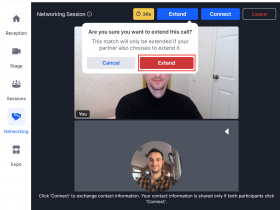Stay in touch with the latest news from AIM and get information on sector grants, jobs and events with our free fortnightly E-News.
Hopin-How to Network
Hopin one-on-one networking pairs two people over a direct video call similar to Teams or Zoom, FaceTime or Hangouts etc.
There are two ways to network in Hopin – you can either meet people interested in having a chat or talk specifically to an attendee.
I want to meet attendees interested in having a chat
In Networking (find it in left hand nav) when someone clicks the Ready button, the system searches for someone else who has also clicked the Ready button. If someone else is available, the two are matched instantly and the video chat begins. The chat time is set to 3 minutes and you see a timer countdown on the top side of the screen. When the time expires, the meeting ends, or can be extended if you both want to!
How can I share my contact details
In a Networking meeting, the blue Connect button shows up at the top right corner of the screen. The purpose of this button is to give users the ability to quickly and easily exchange contact information, similar to exchanging business cards at a physical event. If both people click Connect, a connection registers. When a connection registers, both people will see the others’ contact info on Connections tab of their Profile.
How do I network with specific people?
The Networking area is random, so you are not able to pick who you are paired with. However, you can create 1:1 meetings with whoever you like. By going to the ‘People’ tab of the event, find the person you would like to connect with and click the invite to video call button.
Good to know
- Networking meetings are not recorded or recordable.
- Users can turn off their camera in the Networking area.
- Screen sharing is not possible in Networking.
- In order to begin networking, an attendee must have a camera and microphone connected to their device and allowed in their browser.